


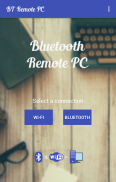
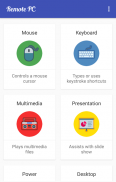
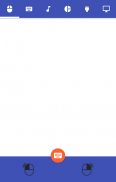

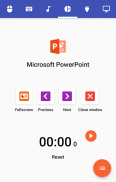
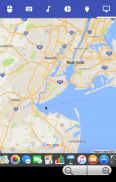
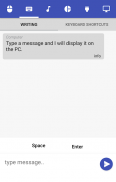
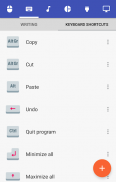

Bluetooth Remote PC

وصف لـBluetooth Remote PC
Get access to your computer via Android. The application provides access to services such as mouse, keyboard, multimedia, presentation, power system commands, terminal or even display desktop.
DOWNLOAD SERVER:
http://www.androidremotepc.com/downloads/
Requirements:
Java SE Runtime Environment 8: http://www.oracle.com/technetwork/java/javase/downloads/index.html
Steps to connect:
1. Download the Server - Go to our websites www.androidremotepc.com and download & install the Remote PC Server
to your computer!
2. Prepare your PC - Turn on the wireless adapter & pair the PC via Bluetooth or get the IP address.
3. Run the Server
a. Open the Server & check the status in the Notification Area.
b. Run the mobile app, choose a connection and find your PC from the paired devices list or type the Wi-Fi address.
4. Need Help? - If you still can not establish a connection with your computer, you shall visit our tutorial web page.
Tutorials & support:
http://androidremotepc.com/tutorial/
support@androidremotepc.com
► Mouse
► Keyboard - typing or keyboard shortcuts
► Multimedia - Apple iTunes, Clementine, KMPlayer, PowerDVD, Rhythmbox, VLC media player, Winamp, Windows Media Player
► Presentation - MS PowerPoint, OO Impress, Adobe Reader
► Power - shutdown, restart, hibernate, sleep, switch user, lock
► Remote terminal
► Remote desktop
• Windows XP, Vista, 7, 8, 10
• Linux
• Mac OS X
If you like this app, please support us and buy the "Remote PC app" over Google Play.
Our premium app offers no ads, connection over Wi-Fi and much more.
Thank you for using!
Get in touch with
http://www.androidremotepc.com
Become a fan of Remote PC on
https://www.facebook.com/androidremotepc
By © Jiri Rozkovec
الحصول على جهاز الكمبيوتر الخاص بك عن طريق الروبوت. يوفر التطبيق إمكانية الوصول إلى خدمات مثل الماوس ولوحة المفاتيح، والوسائط المتعددة، والعرض، أوامر نظام الطاقة، محطة أو حتى سطح المكتب العرض.
DOWNLOAD SERVER:
http://www.androidremotepc.com/downloads/
المتطلبات:
جافا SE بيئة وقت التشغيل 8: http://www.oracle.com/technetwork/java/javase/downloads/index.html
خطوات للاتصال:
1. قم بتحميل الخادم - الذهاب إلى مواقعنا www.androidremotepc.com وتحميل وتثبيت خادم PC عن بعد 2.0 لجهاز الكمبيوتر الخاص بك!
2. إعداد جهاز الكمبيوتر الخاص بك - تشغيل المحول اللاسلكي وإقران PC عن طريق البلوتوث أو الحصول على عنوان IP.
3. قم بتشغيل خادم
ا. فتح الخادم والتحقق من حالة في منطقة الإعلام.
ب. تشغيل التطبيق المحمول، واختيار اتصال والبحث عن جهاز الكمبيوتر الخاص بك من قائمة الأجهزة المقترنة أو اكتب عنوان واي فاي.
4. هل تحتاج الى مساعدة؟ - إذا كنت لا تزال لا يمكن تأسيس اتصال مع جهاز الكمبيوتر الخاص بك، يجب عليك زيارة صفحة البرنامج التعليمي على شبكة الإنترنت.
دروس والدعم:
http://androidremotepc.com/tutorial/
support@androidremotepc.com
ميزات
► ماوس
لوحة المفاتيح ► - الكتابة أو اختصارات لوحة المفاتيح
► الوسائط المتعددة - أبل اي تيونز، كليمنتين، برنامج KMPlayer، باور دي في دي، في Rhythmbox، VLC لاعب وسائل الاعلام، وينامب، ويندوز ميديا بلاير
عرض ► - MS باور بوينت، OO الختم، برنامج أدوبي ريدر
► الطاقة - إيقاف، إعادة تشغيل، السبات، والنوم، والتبديل المستخدم، قفل
► محطة عن بعد
► سطح المكتب عن بعد
يدعم هذه OS
• ويندوز XP، ويندوز فيستا و 7 و 8 و 10
• لينكس
• نظام التشغيل Mac OS X
إذا كنت مثل هذا التطبيق، يرجى دعم لنا وشراء "التطبيق PC عن بعد" عبر في Google Play.
يقدم التطبيق لدينا قسط أي إعلانات، والاتصال عبر واي فاي وأكثر من ذلك بكثير.
شكرا لأستخدامك!
الحصول على اتصال مع PC بعد:
http://www.androidremotepc.com
أصبح من المعجبين PC عن بعد في


























